Each user has the option to choose the languages for the application (system), data and search. The prerequisite is that the administrator has activated multilingual support in the base configuration or in the data model.
To open the language settings, click on the two-letter language code next to the logo in the top right-hand corner.
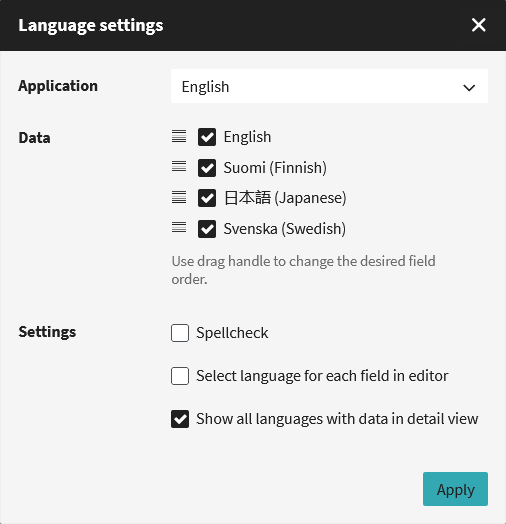
| Setting | Option | Description |
|---|---|---|
| Application | Languages | If the administrator has enabled the languages in the base configuration, the system language can be selected here. All system menus and buttons are then displayed in this language. |
| Data | Languages | Select the language(s) for data entry and display. If multiple languages are selected, a field for each language will appear in the editor and in the detail view. You can change the order of the languages by using the drag handle. |
| Settings | ||
| Spellcheck | By activating the spellcheck, texts are checked as they are entered. This is done using the browser’s spell checker. First, check your browser settings to see if spell check is enabled. | |
| Select language for each field in the editor | If this function is activated, not all activated data languages will be displayed directly in the editor, but only the first language. All other languages can be temporarily added on a per-field basis by clicking on the language next to the input field. | |
| Show all languages with data in detail view | If this function is activated, all languages for which data has been entered will be displayed in the data view, even if the user has not activated the language as the data language. |

