How do I create a new user in CollectionPro?
- Open the user management in CollectionPro.
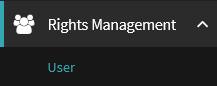
- Click on the plus (+) button in the lower left corner.

- Fill in the general user information:
- User type (usually “easydb” for local users)
- Login
- First and last name
- Fill in the user’s email address:
- Enable the “Ask the User to Confirm Their Email” option
- Set a password for the user:
- Enable the “Set Password” option
- Enter a password
- If wanted, enable “Force User to Set New Password on Next Login”
- Assign the necessary groups to the user in the “Groups” section.
- If necessary, fill in other necessary information, such as address and phone number.
- If necessary, fill in the validity periods of the access rights in the “Password” section.
- Save the new user.
Keep in mind that you can edit the user’s information later, if necessary. The user is automatically sent a welcome message and a possible email confirmation if these settings are selected.

